



How to Find Your Google Analytics Tracking ID



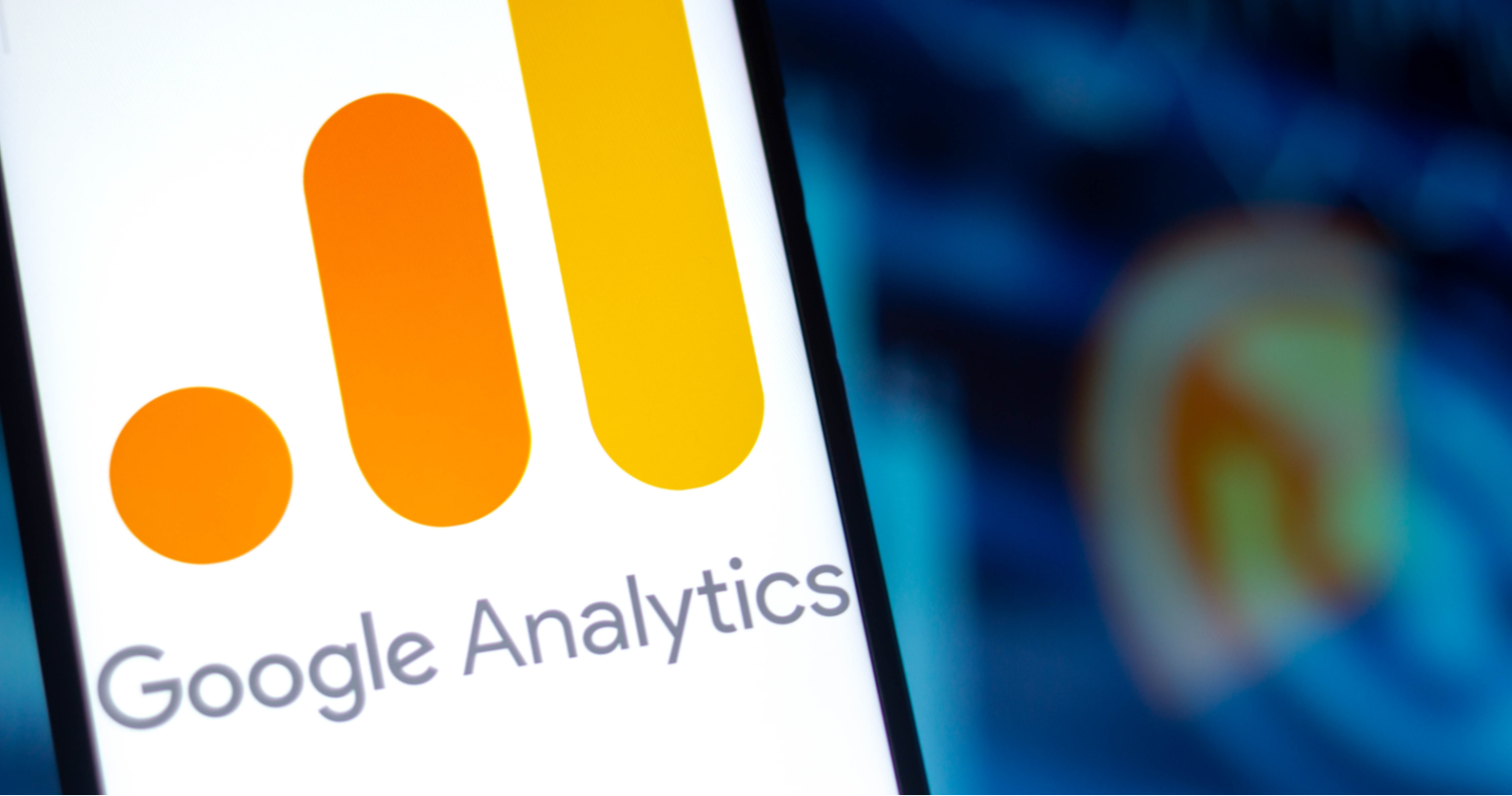
If you’re running a website, it’s important to have some form of analytics set up so that you can track your traffic and understand your audience. And when it comes to website analytics, Google Analytics is one of the most popular (and powerful) tools out there. But if you’re new to Google Analytics, the process of setting it up can be a bit confusing. In this blog post, we’ll walk you through how to find your Google Analytics Tracking ID so that you can get started tracking your website traffic.
What is a Tracking ID?
A Tracking ID is a unique identifier that is used to track traffic to your website. This ID is generated by Google Analytics and can be found in the Admin section of your account.
How to Find Your Tracking ID
There are two ways to find your Google Analytics Tracking ID
1. To find your Tracking ID in your Google Analytics account, follow these steps: a) Log in to your Google Analytics account. b) Click “Admin” in the left navigation panel. c) In the “Property” column, click “All Web Site Data”. d) In the middle column, under “Tracking Info”, click “Tracking Code”. Your Tracking ID will be displayed at the top of the page.
2. To find your Tracking ID in the source code of your website, follow these steps: a) Log in to your website’s control panel. b) Go to the page where you can edit your website’s code. c) Search for the phrase “analytics.js” or “ga.js”. d) Find the line that starts with “_gaq. push([‘_setAccount’, ‘UA…” e) Your Tracking ID is everything after UA- and before ‘]’.
Why is Your Tracking ID Important?
Your Google Analytics Tracking ID is important because it allows you to track your website’s traffic and activity. By tracking your traffic, you can see how many people are visiting your site, where they’re coming from, and what they’re doing on your site. This information can be used to improve your website and make it more user-friendly. Additionally, your Tracking ID can be used to track conversions and sales, so you can see how effective your marketing campaigns are.
How to Use Your Tracking ID
Assuming you already have a Google Analytics account set up for your website, follow these steps to find your tracking ID:
1. Log into your Google Analytics account.
2. Click on the “Admin” tab in the left navigation bar.
3. In the middle column labeled “Property”, click on the name of the website whose tracking ID you want to find.
4. In the right column labeled “Tracking Info”, click on “Tracking Code”.
5. Your Tracking ID will be displayed at the top of the page, beginning with the letters “UA”.
Your Tracking ID is displayed at the top of the page
If you’re looking to find your Google Analytics Tracking ID, you’re in the right place. In this blog post, we’ll walk you through exactly how to find your Tracking ID so that you can get started tracking your website’s traffic.
To find your Tracking ID, simply log into your Google Analytics account and look for the “Tracking ID” box at the top of the page. Your Tracking ID will be displayed in this box and will be comprised of a series of letters and numbers. Copy this string of characters so that you can paste it into your website’s code later on.
And that’s all there is to find your Tracking ID! Once you have this essential piece of information, you can begin tracking your website traffic and gathering important data about your visitors.
Conclusion
Now that you know how to find your Google Analytics tracking ID, it’s time to put it to use! Use this information to start tracking your website traffic and conversions, so that you can make data-driven decisions about your marketing strategy. If you’re not already using Google Analytics, now is the perfect time to start — and if you are, make sure you’re using your tracking ID so that you can get the most accurate data possible.








